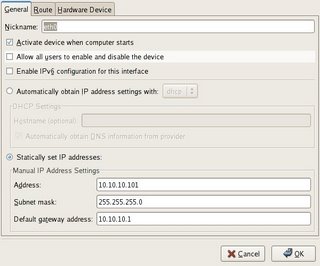Configuring Network Red Hat Fedora using a GUI
The second way is to use the graphical user interface.
# system-config-network
( Remember to use su - , or you might get a display error ) Like this
Xlib: connection to ":0.0" refused by server
Xlib: No protocol specified
Highlight the line where you network card is presented and click on the EDIT button.
Enter the values for you network in the fields as on the picture on the top right.
Choose a ip address that you can use with your router. If the router is configured to controll 192.168.x.x something, you will have to use a 192.168.x.x address, 10.10.100.x a 10.10.100 address and so on.
Don't forget to activate and save!
That's it. Try and reboot your machine.
You can also view the ifcfg-eth0 file that was edited by the system-config-network script.
# cat /etc/sysconfig/network-scripts/ifcfg-eth0
# system-config-network
( Remember to use su - , or you might get a display error ) Like this
Xlib: connection to ":0.0" refused by server
Xlib: No protocol specified
Highlight the line where you network card is presented and click on the EDIT button.
Enter the values for you network in the fields as on the picture on the top right.
Choose a ip address that you can use with your router. If the router is configured to controll 192.168.x.x something, you will have to use a 192.168.x.x address, 10.10.100.x a 10.10.100 address and so on.
Don't forget to activate and save!
That's it. Try and reboot your machine.
You can also view the ifcfg-eth0 file that was edited by the system-config-network script.
# cat /etc/sysconfig/network-scripts/ifcfg-eth0